Best UNetbootin Alternatives will be discussed in this article. UNetbootin is the acronym of Universal Netboot Installer. This is very useful to create a bootable Live USB system and compatible with many operating systems. That is why it is called cross-platform. Besides, this platform can load various system utilities. What is Unetbootin and what are the best UNetbootin alternatives?
What is UNetbootin?
Many people might ask what is UNetbootin? This tool can create Live USB systems in various operating systems either various Linux distributions or other operating systems such as Windows or Mac. You can use it without a CD to do installation.
So, this application is only used to install some Linux operating system only. Some of them that support the distribution of main Linux are Fedora, Ubuntu, CentOS, openSUSE, Gentoo, Arch Linux, Linux Mint, Mandriva, Slackware, MEPIS, FreeBSD, NetBSD, and FreeDOS.
The UNetbootin is a kind of open-source software whose main function is to create a bootable USB Drive. Beside, this can be utilized also with various USB storage devices such as flash disk or external hard drive. It wouldn’t erase the files as you can not use this UNetbootin to format HDD or USB flash drives. The key of attractiveness of this software is simple and compatible with many operating systems. That is why you might consider using this for your device.
What is The Use of UNetbootin for?
Using CDs or CD-ROM drives might have more risk as it can disappear one day. Installing the operating system from a USB drive is the easy way. But, it is still possible to do that by using the Live-CD system.
Live-CD is an operating system that can run without doing any installation from CDs or DVDs. You just need to insert your Live-CD and then reboot the computer. The operating system that has been installed will be launched automatically.
Basically, you can run every data and program that has been installed and there is no risk on the original operating system as it can’t be erased. By using the conventional CD-ROM, you might get a risk when it is lost . Well, this UNetbootin is the best solution you can try to support the advance of technology.
UNetbootin Progress
Geza Kovacs proposed the UNetbootin concept in April 2017. Then, it became the must-have solution for Linux users and technicians. But, it considers as then the installation of other operating systems including Mac or Windows might be illegal if the user has not paid their own license.
UNetbootin possible to create an original toolkit by having a complete operating system to repair the software without losing the data or the systems that are ready for installing. Then, the CD might not have any use anymore as there is a small USB drive that offers more storage to save many files and datas.
How to Install UNetbootin?
After deciding to use this software, then the next question might be how to install UNetbootin? It is such an easy way to install UNetbootin. You can follow the below step to do it, those are:
- Download UNetbootin from the browser
- Open the folder downloader
- Launch the installer
- Open the software
The same way you can do it for the Mac Operating System. Below are the steps you can follow, those are:
- Downloading Files
- Extracting and Copying Files
- Installing Bootloader
- Installation Complete
- Reboot
- You just need to wait until the installation finishes.
Top 7 Best UNetbootin Alternatives And Similar Software
In this article, you can know about UNetbootin Alternatives here are the details below;
By using UNetbootin for Mac, Windows, Linux, and others, then you can create live bootable USB drives. There are some alternatives of UNetbootin to do the installation in various operating systems. It is just easy as you only need to insert the USB and instruct the computer for booting from the USB drive.
Below are some alternatives to UNetbootin you can use, those are:
1. Rufus
Rufus helps create a bootable USB flash drive. For example memory sticks, USB keys/pendrives, and so on. This might be useful for some cases such as below:
- When you need to work on the USB installation from bootable ISO such as Windows, UEFI, Linux, and others
- When you need to work on a system which can not instal OS or operating system
- Do flash a BIOS and other firmware from DOS
- Run a low-level utility
Even though the size of Rufus is small, this platform provides all the things that you need. Besides, the access to the platform is fast. Even it can even be two times faster than UNetbootin, create USB drive installation for Windows 7 from ISO, Universal USB Installer, Windows 7 USB download tool, and create USB bootable for Linux from ISO. Also check Speechify Alternatives
2. YUMI
YUMI is the acronym of Your Universal Multiboot Installer. This is the successor for MultibootISOs. Besides, it helps you also to create a Multiboot Bootable & hellip. This is very recommended as it quickly can create a Multiboot USB Drive that has various ISO files.
You can use this platform to boot your Live Linux Operating Systems, Linux and Windows Installers, backup, antivirus utilities, diagnostic tools, disc cloning, and many others. It is easier for anyone to create the multi purpose Bootable USB by custom. This also can still be used for storage purposes.
There are two variants of YUMI, those are:
YUMI Legacy
This kind of platform supports either the Fat32 or NTFS format. You can use YUMI Legacy for the computer that supports BIOS booting. The Legacy BIOS still can be found on the modern motherboards though CMS Legacy mode. This is another UNetbootin Alternatives.
YUMI UEFI (BIOS and UEFI)
This variant can be used either for BIOS or UEFI booting. But, this UEFI version is not compatible with the legacy variant. To support booting in UEFI mode, your USB drive must at least be Fat32 formatted.
3. Universal USB Installer
UUI or Universal USB Installer is a Live Linux Bootable USB Creator. You can create a USB Boot from Linux, Windows Installer, Antivirus Scanner, Windows To Go, Disk Cloning, and many other System Tools as long as it can be put on a flash drive. It is very simple and easy to use even for newbies.
Below are the step that you can follow, those are:
- Choose distribution from the list
- Browse to the ISO file
- Select target flash drive
- Click Create
- Run Bootable Flash Drive once it is ready
This software also allows you to use the flash drive for storage purposes. Simply you can use this UUI in the “Try via DD ” method option. DD or Data Destroyer works by making the USB device appear as a CD/DVD which is limited to the size of ISO file, overwriting the entire file system, creating an exFAT partition, or recovering lost USB flash drive space. This is another UNetbootin Alternatives.
It has key feature Persistence storage and allows you to save if any changes or restore them to the subsequent boots.
4. LinuxLive USB Creator
This is open-source and free software for Windows. It can help you to have a journey with Linux easily. LiLi can be used to create bootable, portable, and virtualized USB sticks running Linux. It is not only for geeks but also easily and simply used for beginners. This is another UNetbootin Alternatives.
LiLi allows you to try Linux for the very first time and keep the Windows clean from any modifications. If you are a geek, LinuxLive can be used to test any Linux distributions directly from Windows. You just need to install them from a USB flash drive instead of CDs. Also check Parsec Alternatives
There are some advantages if you use LinuxLive, those are:
- It can support hundreds of Linux distributions
- You don’t need to do reboot on the device
- Free and open-source, no need to pay
- SmartDownload and SmartClean
- Available in many languages
- Simple and easy to be used even for beginners
- Easily to do checking automatically
This software is really useful for you who have a computer or laptop that uses Windows OS. You can try to create a bootable USB and run Linux there to get new experience.
5. RMPrepUSB
Another alternative that you can do to create bootable USB is RMPrepUSB. This software allows Windows users to quickly and easily roll their own multiboot USB drive. You can quickly test, format, partition, extract or copy files, install a boot manager, and test a multiboot or multipass USB bootable drive.
Besides, you can also use it to make or restore an image and many files. The Multiboot ‘point-and-shoot’ utilities are excellent. But, it is unlucky as this platform doesn’t support every different ISO or image. You can enjoy making a personal multiboot USB drive by using this platform.
There are some advantages of RMPrepUSB than other standar USB formatting tool, those are:
Simply Use than DD
Using RMPrepUSB might be simpler instead of using DD to copy an image to drive as it can be risky if you choose the wrong drive. You can copy files to drive or drive to file.
Compatible
This platform uses partition arrangements and special boot code to give your USB drive the best chance to create boot on various PCs or laptops.
Safe
It is more safe as it only lists USB drives which are less than 128 GB by default. It can’t accidentally be formatted by the internal hard disk or USB backup drive.
Fast
You don’t have to wait so long to do formatting as the special FAT32 layout that supports here improves write speeds to SD card or USB drive by as much as 10% or more than that.
Test Environment
Before you try to boot it from a real system, you can do testing that your USB drive boots using QEMU.
Flexible
By using this platform you can install various bootloaders and perform all the actions you need to make a bootable USB drive within this RMPrepUSB.
6. FlashBoot
This platform can save more time once you do Windows reinstallation. The user can instantly transfer the entire OS to another computer and create an installable clone of Windows 7/8.x/10 including all of your data and apps. Basically, this platform is useful for migrating your whole OS to the new PC, downgrading from Windows 10 to 7, and having a copy of your system computer in your pocket easily. This is another UNetbootin Alternatives.
The free edition of FlashBoot also supports conversion of Windows Setup ISO file to bootable USB storage device, USB storage device imaging, or installation of full-featured Windows. Below are the use of FlashBoot for You to know, those are:
Install the Cloning of Windows 7/8.x/10
By using this platform, you can create a copy of Windows OS on your device including all data and software. Then, you can instantly transfer this entire OS to other PCs or laptops even with different hardware.
It can save your whole software and data so that once your laptop is stolen or lost, you still can reinstall other PCs or laptops without loose and important data.
Upgrade Windows 7 Installation to Modern Device
This FlashBoot Pro allows users to install Windows 7 operating system on the AMD platforms and modern Intel easily and quickly. It prepackas generic drivers for USB 3.x NVMe and host controllers for maximum compatibility. Besides, this platform is able to patch Windows 7 UEFI loaders to be enabled to modern devices based on pure UEFI firmware.
Bootable clones of Windows 8.x/10
You can boot Windows directly from USB storage by using FlashBoot Pro on any computer or laptop you want. You just need to break out a copy of the computer into your pocket without bringing the computer or laptop anywhere. It is simply and ready to go wherever you go once you have a Bootable clone of your OS prepared.
7. WinToFlash
WinToFlash is another alternative to UNetbootin for Windows. It is a powerful application to create bootable USB and very satisfying for users all around the world. You can do many things by using this platform, such as below:
Auto-download ISO for Multiboot USB
You can use this platform to download software for Multiboot USB from the internet. Besides, it can be used also to install a bootloader, format a hard drive, check the file system for errors, and create a boot selection menu automatically.
Install Windows from a Bootable USB
It can create a bootable USB from various Windows OS from XP to 10, 32 or 64 bits, and fHome to Ultimate. WinToFlash is also available with a lot of fine tuning options. Then, you can install Windows on any device you want.
Create Multiboot Bootable USB
It is not a problem at all even though there are 10 versions of Windows, offline antivirus, recovery live-CD, and live Linux on a bootable USB drive. You can make a Multiboot with unlimited USB drives through this platform. It supports creating bootable USB in any Windows operating system. Those UNetbootin alternatives are very useful and give much more advantages. Especially to save a lot of data and to easily reinstall various operating systems. You can choose one of them that you want.




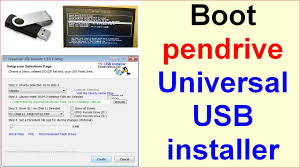

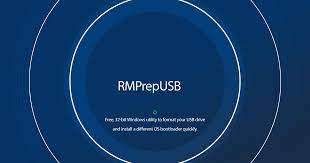

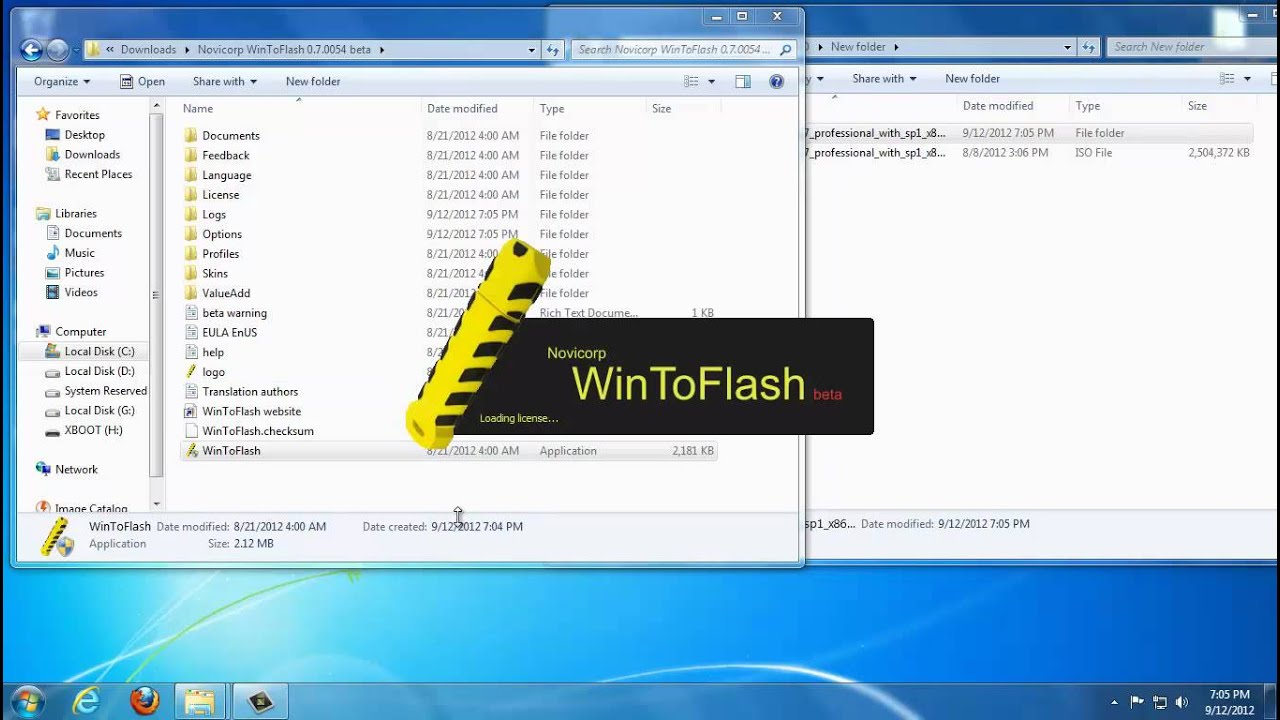
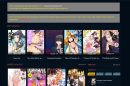
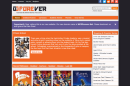
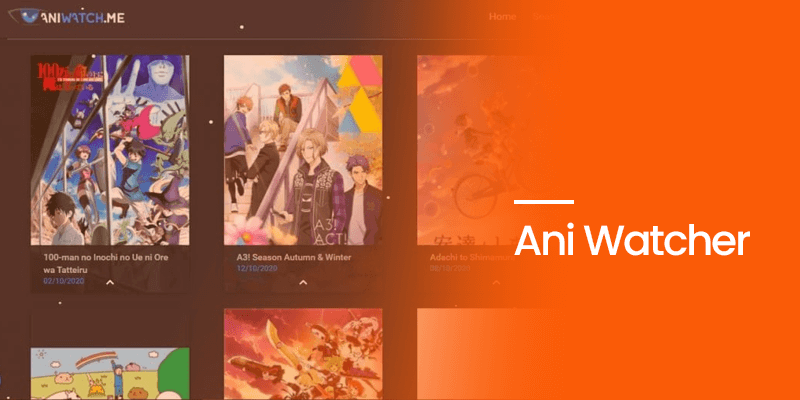
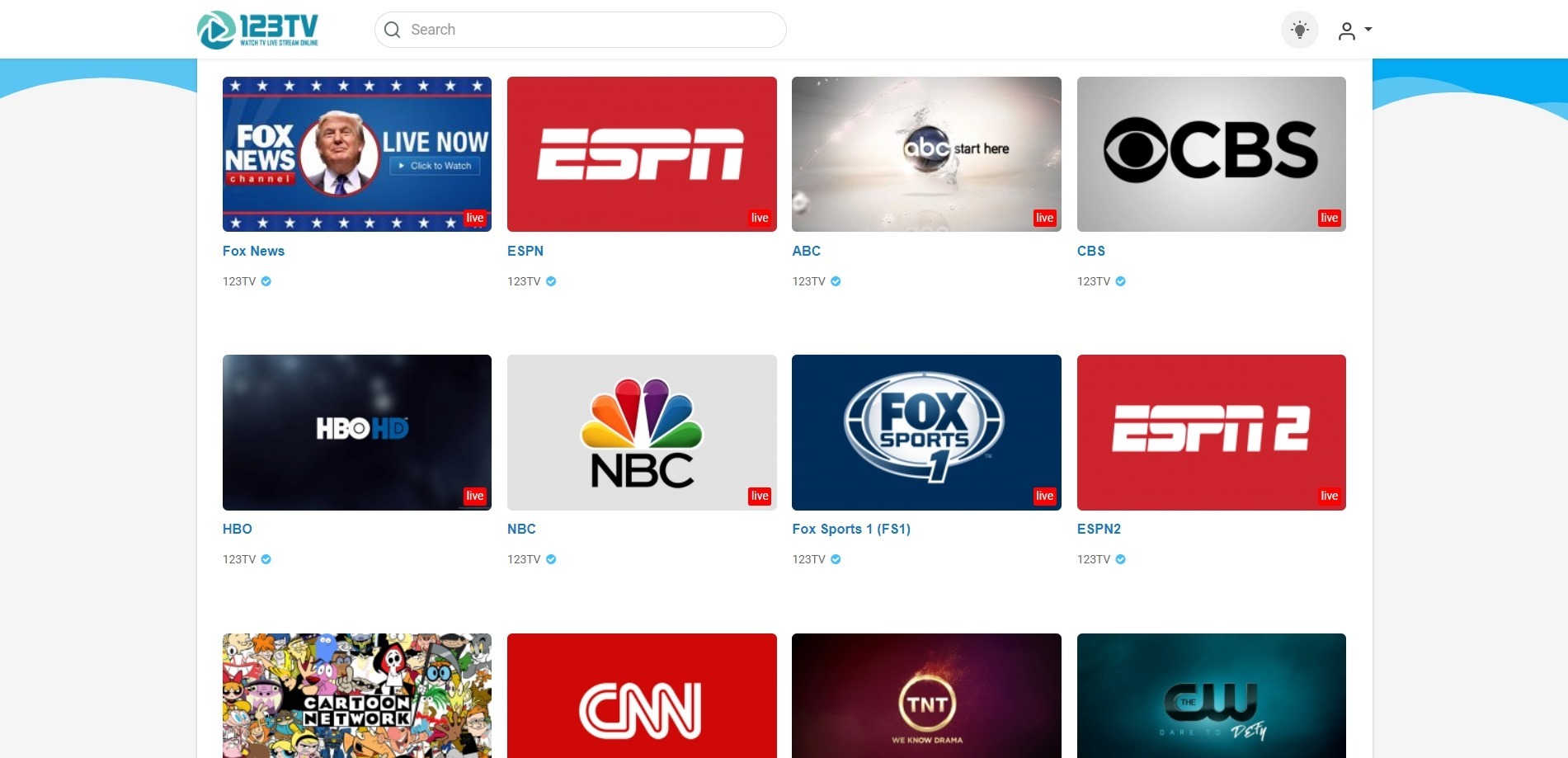


Add Comment