When it comes to technology, Apple has the best features installed in their devices. Apart from having a very user-friendly OS, many more features are installed to enhance the user experience. There are many more features installed in iPhones that you can use to increase productivity. Take a look at the ten best iPhone hacks you never knew exist.
1. Improve your battery life
Is your iPhone consuming too much power, and don’t want to keep charging it now and then? You can improve your battery life by turning off the Spotlight feature. Spotlight is an inbuilt feature that constantly updates you on the latest news, social events, and the sports score. Having an app running in the background consumes a lot of power. To turn off Spotlight:
- Go to Settings.
- Select General.
- Toggle the Spotlight Search icon to turn it off.
2. Know the exact time you’ve waited to get a text reply
If you like text messages, it can be unpleasant to constantly check your phone if there is a new message. If you’ve been wondering what the time is taken to get a reply, follow these steps.
- Go to the messaging app and select the thread you want to check.
- Swipe the screen to the right, and you will find the exact time you sent the message.
3. Silence unknown callers
Constantly receiving calls from unknown users can be annoying. However, with an iPhone, you can quickly silence all unknown calls. Follow these simple steps:
- Go to the settings app and select Phone.
- Navigate through, and you will get a Silence Unknown Caller option.
- Toggle on to direct all unknown calls to voicemail.
You will also receive a notification when a call is silenced.
You can also learn more on How to unlock iPhone 12 passcode without computer
4. Set an animated lock screen
Bored of having inbuilt static wallpaper and want to try something new? With an iPhone, you can set fancy Live Photos by following these steps:
- Tap the Setting app
- Select Wallpaper.
- Tap the Choose a Wallpaper icon and select the Live Photo section.
- You will find all the Live Photos you saved and pick your favorite.
5. Change Siri’s voice.
Most voice assistants use a female voice. However, if you’re tired of listening to a soft voice and want to try something new, you can select a male voice or a female voice with a different accent. To change:
- Tap the Settings tab and choose Siri & Search.
- Tap the Siri Voice icon to view the options available.
- Select the voice you want and click okay to save the changes.
6. Delete calculator entry mistakes
iPhones come with a default calculator app. However, you can convert the calculator to a more scientific calculator by;
- Put the phone to the landscape mode, and viola, you will get a scientific model. The new scientific calculator will have logarithmic, exponential, and trigonometric options.
If you want to delete an entry, tap the C icon or an AC icon to clear all entries. If you are making calculations and want to delete a single entry, swipe your screen to delete it.
7. Create custom replies in case of a missed call
Not every time, you will be in a position to answer calls. You can use the set replies or even customize a new entry. Go to Settings, and select Phone. You will find a Respond with text option to create a new response.
8. Take a photo using the volume key.
Did you know you can take a photo without even touching your iPhone? You can effortlessly hit the volume key to take a photo.
9. Fast-charge your iPhone
Sometimes, your iPhone can take ages to recharge. If you’re in a hurry and want it to charge faster, you can press the Flight Safe button. Enabling Flight Safe mode will restrict background Wi-Fi searching and apps that could be consuming the power.
10. Create Text Replacements
Tired of typing the same thing over and over? You can create initials that will replace all words used repeatedly. To use this feature:
- Go to settings and select the general tab.
- Navigate through and tap the Keyboard icon.
- Select Text Replacement, and click the + icon.
- Add all the shortcuts and select Okay.
Conclusion
Whether you’ve upgraded to the new iPhone 7 or not, all iPhones have endless great features for you. For example, you can quickly delete digits on the calculator or even create text replacement within some minutes. Use the above hacks and tips to enhance your experience.


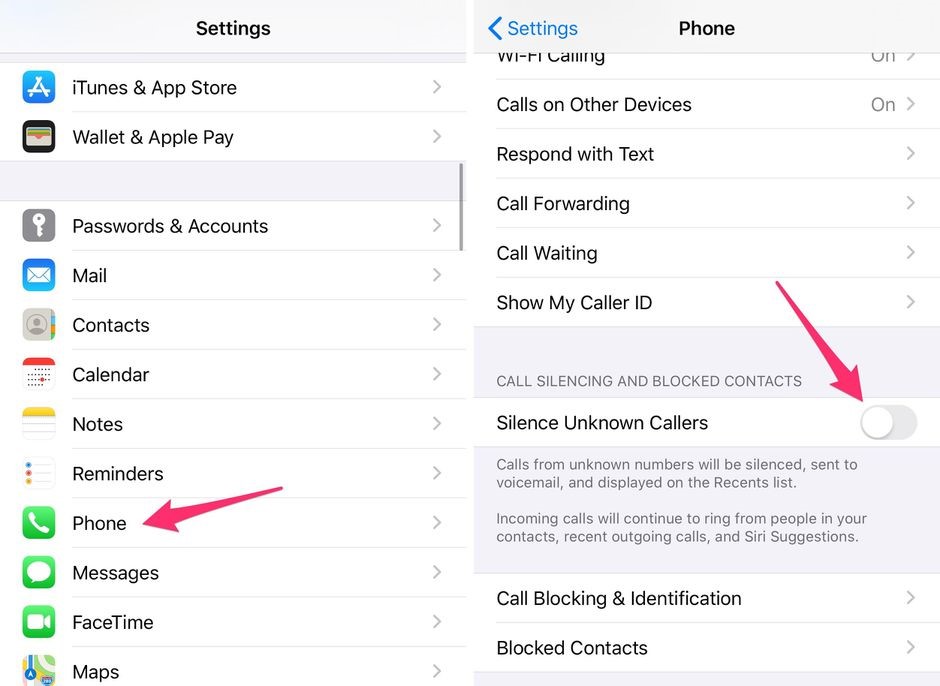
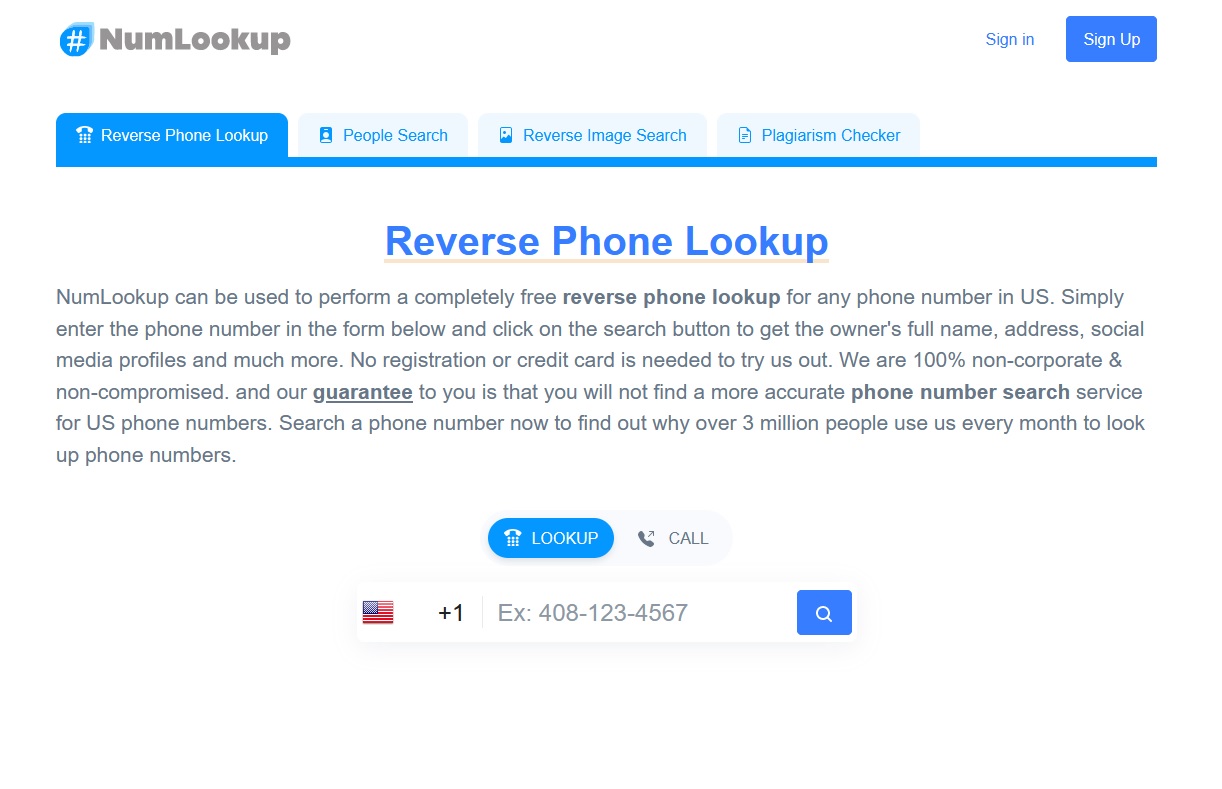


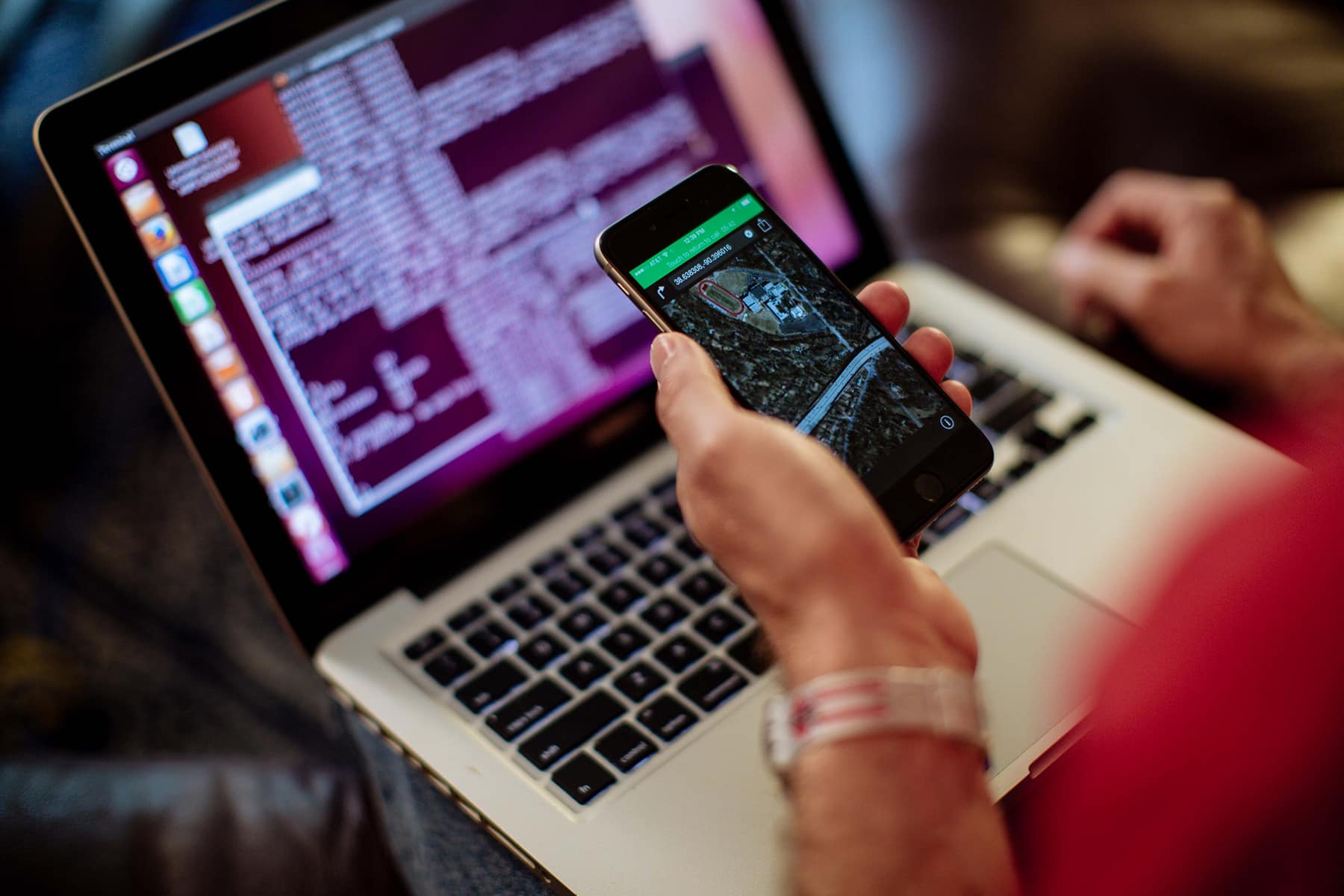


Add Comment