The Microsoft Management Console (MMC) is a program that provides a graphical user interface (GUI) and a programming framework in which consoles (sets of administrative tools) could be created, saved, and started.
MMC was originally published as part of The Windows 98 Resource Kit and is included on all later versions. It uses a Multiple Document Interface (MDI) within an environment similar to Microsoft’s Windows Explorer. MMC is regarded as a container for the actual operations, and is called a”tools host.” It doesn’t, itself, offer direction, but instead a frame in which management tools can operate.
Sometimes, There Might Be a possibility of A scenario where some snap-ins may not work correctly. Particularly, if the registry configuration of a snap-in is broken (note that Registry Editor is not a snap-in), the snap-in initialization would neglect. In cases like this, you’re most likely to have following error message (a specific message in case of Event Viewer): MMC could not create the snap-in. The snap-in might not have been set up properly.
Let’s see how to fix MMC Could Not Create The Snap-in error via the following method:
Method 1: Turn on the Microsoft .net Framework
1.Right click on the windows button and select control panel.
2.Click on programs.
3.Now select “Turn Windows features on or off” under Programs and Features.
4.Now select “Microsoft .net Framework 3.5“. You have to expand each component and check the ones you want to turn on.
5.Restart the computer and check if the issue is fixed if not then go to the next step.
6.You may run the system file checker tool once again. It might fix the issue. How to use system file checker tool.
The above method might Fix MMC Could Not Create The Snap-in error but if it doesn’t then follow the next method.
Method 2: Registry fix
1.Press windows + R key simultaneously and type “regedit” in the Run dialog box to open Registry Editor.
NOTE: Before manipulating registry, you should make a backup of registry or create a system restore point.
2.Inside registry navigate to the following key:
HKEY_LOCAL_MACHINE\SOFTWARE\Microsoft\MMC\SnapIns
3.Inside SnapIns search for the error number specified in CLSID.
4.After navigating to the following key, right-click on the FX:{b05566ad-fe9c-4363-be05-7a4cbb7cb510} and select Export. This will let you to backup the registry key into a .reg file. Next, right click on the same key and this time select Delete.
5.Finally, in the confirmation box, select Yes to delete the registry key. Close the Registry Editor and reboot your system.
After restarting the machine, Windows would automatically generate the required registry configuration for the Event Manager and this solves the problem. So you can open Event Viewer and find it works as expected:
Comments are welcomed if you still have any doubt or question regarding How to fix MMC Could Not Create The Snap-in.

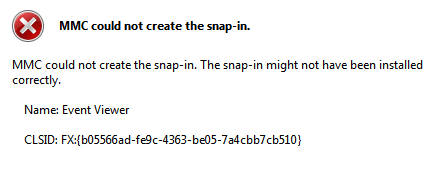










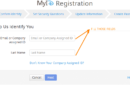
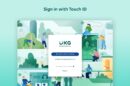
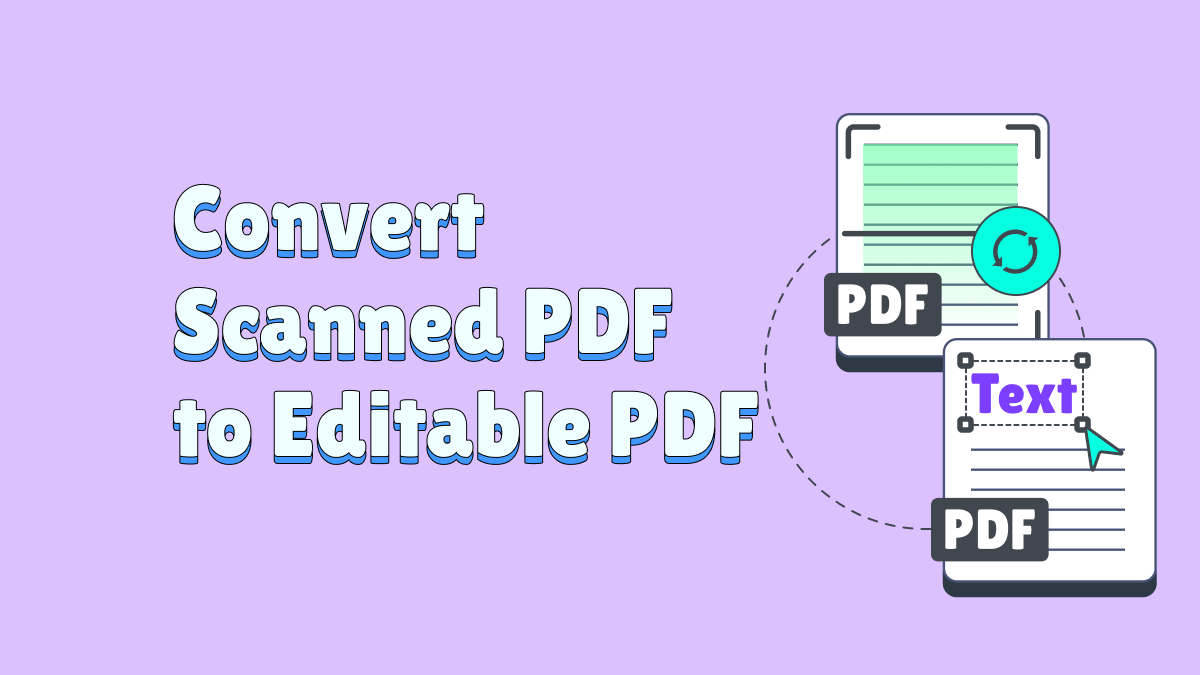
Add Comment