Just think, if your USB flash drive prompts up an error message when you are trying to open any file. Mainly, the flash drive is a prominently utilized storage device to store important data across the globe. However, it helps to transfer data files from one place to another without any inconvenience. Despite its advanced functionalities, it also consists of some issues like sometimes it displays some unknown error message. Basically, this happens when your USB drive is highly corrupted. In order, to resolve the corruption issue most of the users searching for an appropriate solution. Hence, in this post, we are going to resolve the most commonly asked query such as how to fix corrupted USB flash drive without formatting.
Attention!
After executing the below-mentioned steps, you format your USB flash drive. So, immediately stop utilizing the formatted USB flash drive to avoid an overwritten issue.
What If You Lose Your vital Files From USB Flash Drive?
Do not take tension! If you lose your crucial data after performing the above-explained steps. Here, we come up with SysTools USB Drive Recovery Software to help you out. This is an eminent tool to recover corrupted, deleted and formatted data from USB flash drive. This tool is programmed with enhances features which facilitate an instant data recovery from all brands of the USB flash drive. Moreover, you can easily utilize this marvelous tool by visiting our authoritative site.
Manual Method to Fix Corrupted USB Flash Drive
This manual solution to fix corrupted USB flash drive is obtainable in 3 ways. All these three approaches are discussed in an appropriate manner. You can follow any of them according to your comfort:
Reinstall The USB Drivers to Fix Corrupted USB Flash Drive
- Initially, right-click on This PC/My Computer and choose Manage
- Now, select Device Manager from the prompted wizard
- Then, double-click on the Drives in the list after that right-click on your corrupted USB drive.
- Subsequently, hit on Uninstall from the drop-down menu. And then, click on OK to proceed further.
- Here, eject your USB flash drive and restart your computer.
- Finally, plug in your flash drive again. Now, your system will detect it properly.
Assign Another Drive Letter to USB to Fix Corrupted USB Flash Drive
- First of all, insert the corrupted USB flash drive.
- Then, right-click on This PC and Manage>>Disk Manage
- Now, find out your USB drive in the given list and right-click on it.
- Ultimately, choose an appropriate drive letter for your USB drive under Change Drive Letter and Paths option.
Repair Corrupted USB Drive Utilizing CMD to Fix Corrupted USB Flash Drive
- Firstly, plug in your corrupted flash drive.
- After that, hit a click on the Start button then right-click on it.
- Here, select the Command Prompt as admin. Now, a command prompt window will open automatically.
- Now, input diskpart in that and hit on the Enter key.
- Additionally, add list disk and opt Enter. Now, you can view the list of all devices, those are connected to your system at that time.
- Add disk and press Enter to proceed ahead.
Note: Ensure that you add the number in an efficient manner. Likewise, you might be format your systems hard disk. If you need to check that you insert the correct numbers or not. So, you can type the list disk to check the number properly.
- In addition, type clean and press the Enter key.
- Then, input creates partition primary and hit on Enter.
- Here, add active and again type select partition 1.
- At last, add format fs=fat32 and press Enter key. Here, do not close the CMD wizard until the process is completed properly.
Final Verdict
Almost every single person is relying on the USB drive to store their important data. Because it is convenient and accessible anywhere. But, sometimes, due to corruption it causes unknown issues like users to become unable to view their data file, etc. At times, users find an effective technique to resolve this issue. so, in this post, we emphasized the top free approaches to fix corrupted USB flash drive without data loss. Hopefully, you will get rid of the corruption issue, with the help of the above-explained descriptive methods.




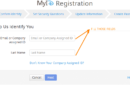
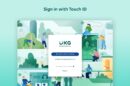
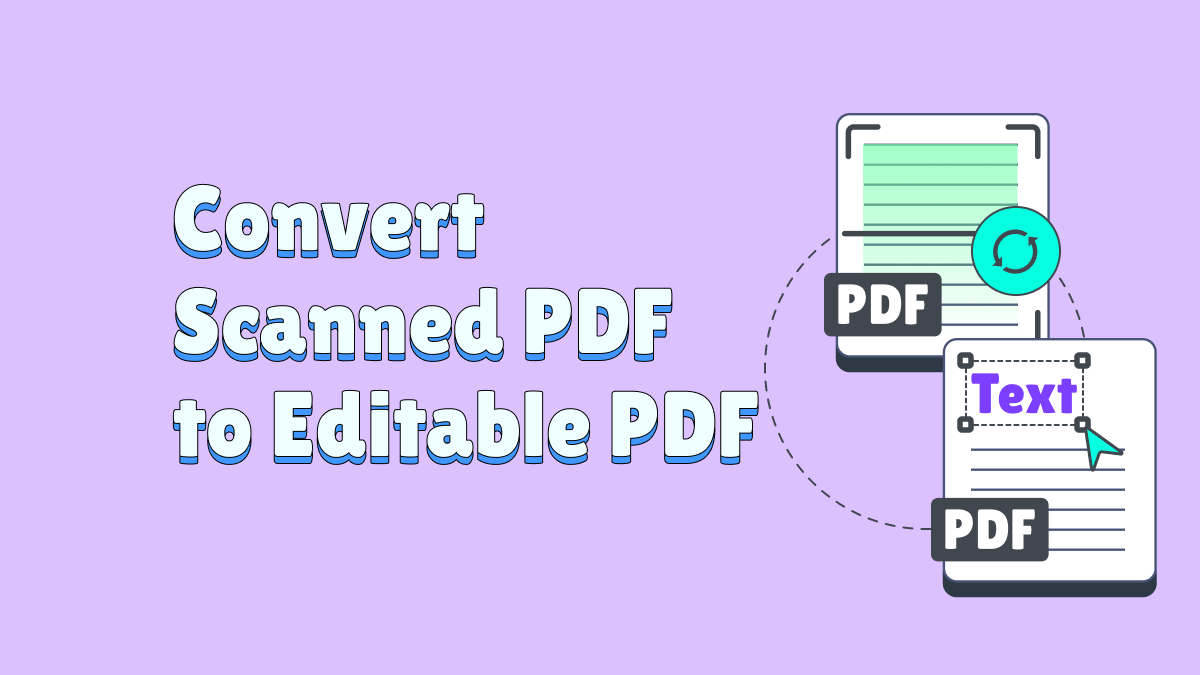
Add Comment