On a Windows 10 laptop, you must have seen battery level warnings. These notifications ask Windows users to save the work and shut down the computer or connect the laptop to a power source or change the battery. There are two types of warnings – Reserve Battery and Critical Battery. In this post, we will understand what they mean and the difference between them.
Reserve Battery Level vs. Critical Battery Level
There are 3 Battery levels – Low battery, Reserve battery, and Crtical battery.
- When the charge gets low, the battery icon in the notification area indicates a low-battery level. The default value is 10%.When your Battery charge is low, Windows 10 triggers the Battery Saver Mode.
- When your battery charge reaches the reserve level, Windows notifies you that you’re running on reserve power. The default value is 7% (Or 9% depending on your make). At that point, you need to save your work, and then find an alternate power source or stop using the computer.
- When your battery is almost out of power, the battery icon indicates a critical-battery level, and then your laptop goes into Hibernation. The default value is 5% (Or 3% depending on your make).
We will take a look at the following topics in this post:
- What is Reserve Battery Level in Windows laptops?
- What is Critical Battery Level?
- Difference between Reserve Battery Level & Critical Battery Level
- How to change the Reserve Battery Level in Windows 10?
1] What is Reserve Battery Level in Windows Laptops?
Windows 10 OS marks a certain percentage of battery capacity as Reserve. When it reaches that level, it asks the end-user to start saving their work. It also kickstarts essential services to preserve the state of the computer. Low battery warning or Reserve Battery prompts the user to begin saving their work and switch to an additional power source.
2] What is Critical Battery Level?
Critical Battery Level is where Windows 10 initiates a normal action like Sleep, Hibernate, or Shutdown depending on the settings. When the battery hits a certain percentage, it will not wait for the user, but instantly initiate one of the actions to safeguard any abrupt shutdown and data loss.
3] Difference between Reserve Battery Level & Critical Battery Level
I am going to draw an analogy here. Imagine your computer as a car and battery as your petrol tank. Reserve battery level is nothing but the reserve in your gas tank. You can use the gas in reserve to drive the car for some time, but not for long. Critical Battery level is when your gas tank is almost dry, and the vehicle shuts down the engine to safeguard it from damage.
4] How to change the Reserve Battery Level in Windows 10
Windows 10 allows you to change the battery level percentage and what the laptop does then for both. The default percentage for Reserve Battery Level is 9%. If you have a laptop with higher battery storage capacity, then 9% means that you can use it longer compared to other laptops which have lesser battery capacity. E.g., 9% of 5000 mAh is greater than 9% of 3000 mAh capacity.
How to increase or decrease reserve battery to power options in Windows 10
- Go to Settings > System > Power and Sleep > Additional Power Settings
- Then select one of the modes, and click on Change Plan Settings > and click again on the Change advanced power settings hyperlink
- Scroll down and expand the Battery section.
- Locate the Reserve battery level and change the percentage to what you want.
- Similarly, you can change the percentage for the Critical Battery Level
If you set the percentage to 0 or 1, you might not have enough time before the battery hits Critical Level which will shut down the computer or take appropriate action—Hibernate, Shut down, Sleep. Hibernation is the best option as it will be a lot faster, save your work and save battery for a longer duration.
Now that you have a clear understanding of both levels adjust it accordingly, and make sure to save work, and shutdown computer timely. It’s not a good idea to drain the battery below 10% every time nor you should keep plugged in all the time.

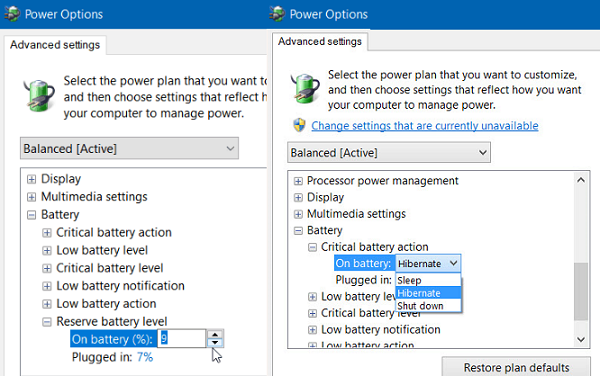







Add Comment