Sure, PCs have gotten better at their work, but they have also been exposed to risks that can cripple their health. Just like their human overlords, PCs need regular tweaks to keep them running smoothly for a long time.
Lack of maintenance makes your PC’s performance rusty and you do not want that, do you? Here is how you can keep your machine healthy and efficient in the long run.
1) Security:
Windows can be a fragile little creature, open to viral attacks from doing simple tasks like browsing the web or checking spam emails. Viruses are annoying software bugs that can pretty much shut your PC down for good if you are not careful.
The burning question always enters the room every time PC’s security is discussed: Should you go with or without an antivirus? And if the former is to be considered, what shall be the best antivirus for Windows and Mac? Although Windows itself comes with its own soldier, the Windows Security, which protects against viruses by offering regular scans that check for and eliminate malware.
But the default security software’s features are a bit limited and that is why people look for better security in the first place. The most trusted names over the years have been Bitdefender, Norton, McAfee, Avira, Kaspersky—you can do a bit more research on antiviruses and pick the one that fits your need the best.
2) Keeping your hardware cool:
Much like your body while working out, computers can get extremely hot. Everything within your computer case generates heat, including the CPU, GPU, motherboard, and ram. This heat needs to be dissipated or it thermal throttles your PC, preventing it from working to its full potential. In extreme cases, your components may even overheat and melt.
The easiest way to avoid heating issues is to ensure proper airflow. This can be done by:
- Installing more fans in your case. Seriously, the more the merrier. Just ensure fans do not oppose each other, in that one fan’s exhaust shouldn’t be another fan’s intake.
- Unblocking the air outlet on your laptop. Often, we sit with laptops on soft surfaces like a bed which blocks the vent, leading to warm air build up. It is cool if you want to relax, but let your laptop relax too. Keep it on an elevated surface so the hot air can escape from the bottom or sides.
- Cleaning dust that may accumulate on case fans. Dust is a computer’s biggest enemy. Not only can it damage your components, but it can choke your fans, dulling their blades and impairing their exhaustive capacities.
- Water cooling kits can also be installed for desktops, if you use powerful multi core CPUs and GPUs for gaming, or workstation purposes. While it keeps your components cool, remember that water, ironically can leave your wallet dry, owing to high set up costs.
3) Optimizing software:
If your hardware issues are sorted, maybe we can declutter your software. Windows can get a bit too messy sometimes. The various disk drives can be loaded with junk and temporary files that need immediate cleaning.
Fortunately, Windows provides a utility called Disk Clean-up, which lets you select what files you want to delete from the various drives. Not only does it free up space, so your PC can breathe easy, but it also speeds your PC up.
You can also automatically optimise your storage by using the Analyse and Optimise features that come baked into Windows. Do you find regular use of such features a headache? You can just schedule regular optimisations every week or every month.
4) Back-up and restore:
You would be living under a rock if you do not know about cloud storage. Most of us have automatic backups turned on for various kinds of cloud storage options like Google Drive, One Drive, etc. For most of us that is enough.
However, for those that deal with several large gigabytes of data, cloud storage is insufficient and often costly. Moreover, sensitive information is immune to being hacked, and no one wants their bank details leaked. Fortunately, several 3rd party storage companies allow you to sync your sensitive data for free or for a cheap price.
Windows itself comes with its Backup feature, where you can sync your data regularly. Much like dying and respawning in your favourite video game, if your PC ever loses data, you can always restore your last saved state. Pretty neat.
5) Updating regularly:
Windows 10 is Microsoft’s Legacy Operating System. Gone are the days of purchasing a fresh copy of Windows that leave a hole in your wallet. Windows 10 is here to stay, and with regular updates, it is meant to be as suave as the day it launched.
This also means the onus of making Windows function properly and stay fresh is upon you, the user. The Update and Security in the Settings app lets you automatically check for and apply new updates. These updates are usually security updates, fixes of software issues, remedying commonly noted bugs or aesthetic changes that make Windows look cuter than before.
Whatever the case, staying updated regularly ensures that you do not have much to worry about as Microsoft resolves most issues in Windows for you.
Conclusion:
Windows can often be very fragile and needs some minor tweaks to remain functional. Fortunately, keeping your hardware clean, and regularly optimising and updating your software is sure to keep Windows in good health.

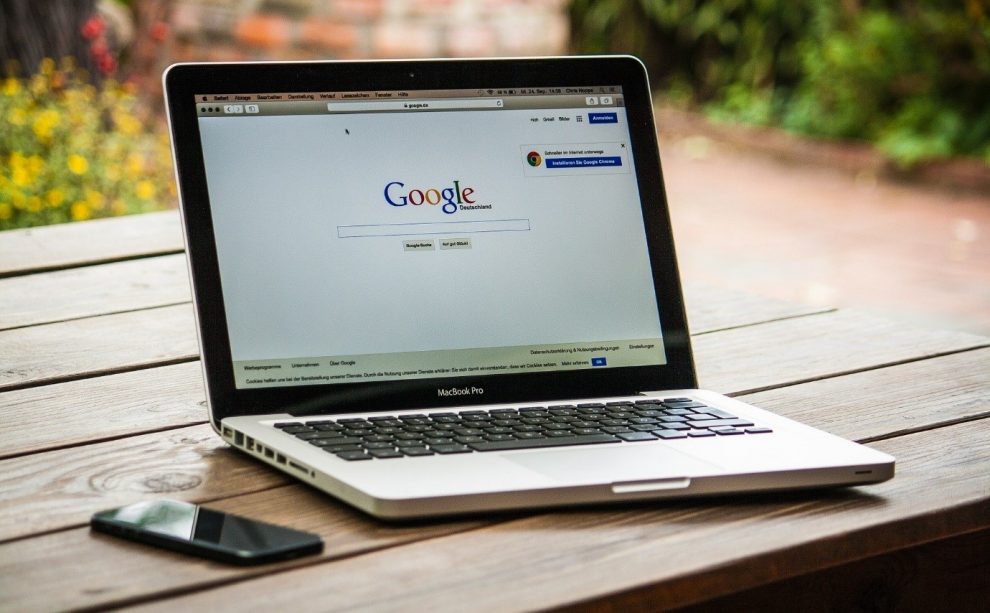






Add Comment