Outlook 365 (known as Office 365) is an email service provided by Microsoft. It is used by many businesses and organizations to manage their email communications. Users can send and receive emails, manage their calendars, and keep track of their contacts by using this email client. O365 was previously named OWA and Outlook Web Access/ App. Because it is a part of one of the Office 365 plans, this means that your information is stored within the cloud.
However, a lot of time, situations arise where users must save Outlook 365 emails to hard drive. It is possible to do this by using the different methods discussed in this article. Here, we will talk about the manual and professional methods of backing up Outlook 365 emails to hard drive.
How to Backup Outlook 365 to External Hard Drive Manually?
In this section, we will discuss the two trustworthy manual methods of how to save Outlook 365 emails to hard drive. Let’s move on to the first manual method.
Method 1: Save Outlook 365 Emails to Hard Drive into PST Format
We will save our Office 365 emails to Hard Drive by converting them into PST format. You need to configure your Office 365 account with the Outlook application to accomplish this task. Then follow the below steps.
- Go to the File menu section and choose the Import & Export option.
- In the next step, click on the Import and Export wizard.
- After that, tap on the Export to a File option and press the Next button.
- Then, choose the Outlook Data File (.pst) to save your data into PST format and hit the Next tab.
- At last, click on the Finish button to start the exporting process.
These are the steps to backup Office 365 mailbox to PST format. However, you can also save your Office 365 emails in PDF format. In the following method, we will discuss the steps of backing up Outlook 365 emails to hard drive by converting them into PDF format.
Method 2: Save Outlook 365 Emails to Hard Drive in PDF Format
To save your Office 365 emails in PDF format. First, you need to save them as HTML, then follow the below steps.
- Now, open MS Word on your computer and click on the File tab.
- Then, choose the HTML files that you saved earlier.
- After that, click on the File option and select the PDF file format from the drop-down option.
- At last, click on the save button to store your files in PDF format.
These two are the most reliable and easy-to-perform methods of backing up outlook 365 emails to hard drive. However, these manual methods are pretty complicated and have some limitations that makes the process more difficult for its users. In the next section, we will discuss the drawbacks of using manual methods.
Limitations of Manual Method
There are several limitations when using the manual method to save Outlook 365 emails to hard drive. These limitations are listed below:
- Manual methods are time-consuming and require technical expertise to save Outlook 365 emails to hard drive.
- The process is complex and requires deep knowledge of MS Outlook.
- It involves a high risk of data loss and corruption.
- This method is not suitable for users who are not tech-savvy.
- The manual process is not suitable for large-scale data migration.
Alternate Solution to Save Outlook 365 Emails to Hard Drive
The alternate solution to save Outlook 365 emails to hard drive is by using a professional Office 365 Migration Tool. This software is designed to save Outlook 365 emails into multiple file formats such as PST, CSV, MBOX, PDF, EML, etc. It supports all versions of MS Outlook and can be installed on all versions of the Windows operating system.
Additionally, this tool is straightforward and does not require any technical expertise to save Outlook 365 emails to hard drive. Moreover, users can also migrate their Office 365 mailbox items to Gmail, IMAP, Hotmail, Thunderbird, and many other free web-based email clients. You can also try the free version of this software that helps you to analyze this utility’s performance.
Conclusion
I hope that you find this article useful and it helps you to save your Outlook 365 emails to hard drive. In this blog, We have explained you the manual and professional methods to save Outlook 365 emails to hard drive. The manual method is a simple task, and you can perform it with the use of a few steps, but it doesn’t work in the case of bulk conversion. Therefore, we’ve also discussed the professional method, which is a secure and reliable approach and is also recommended by many experts.

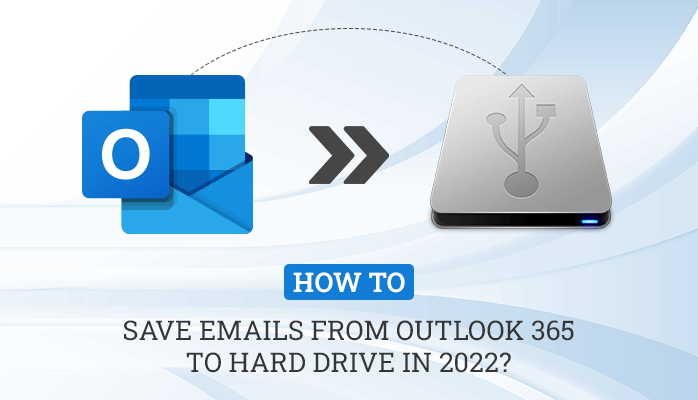
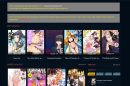
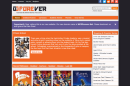
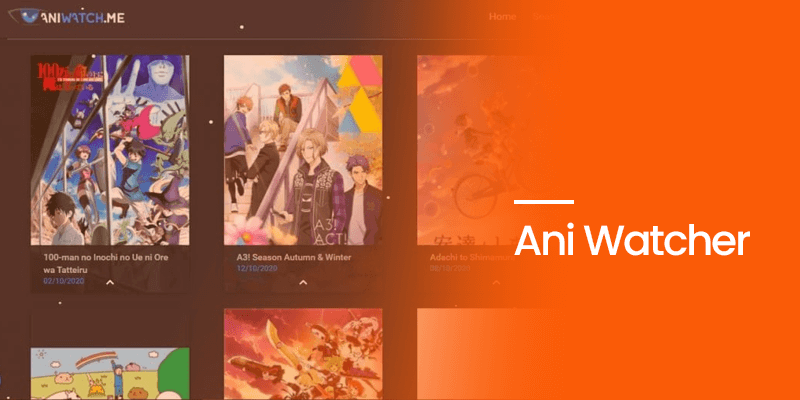
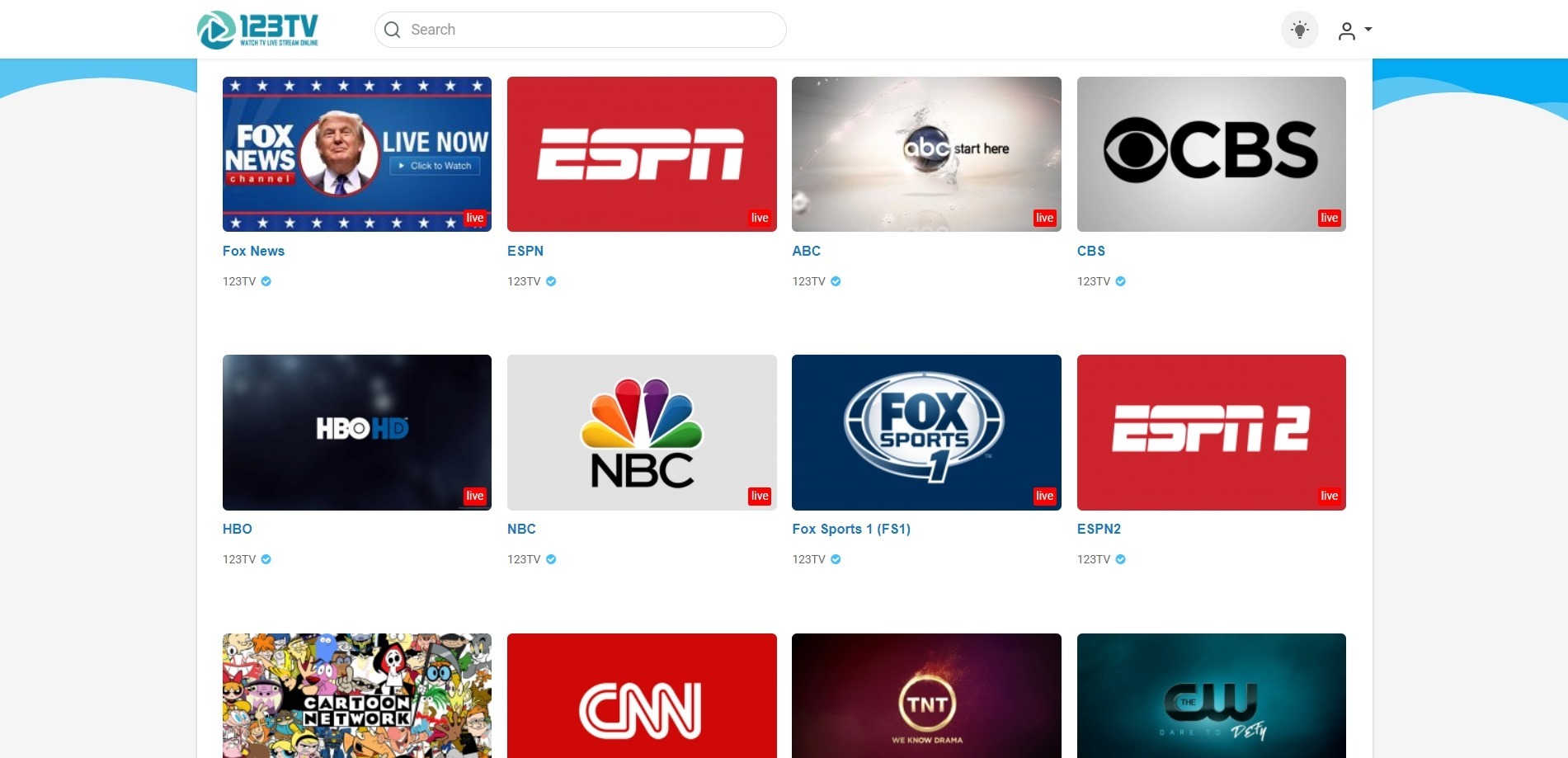


Add Comment