A software or tool which is used to edit a PDF document, usually to add annotations and notes to the PDF document is called a PDF annotator. A PDF annotator tool can support to make corrections, signatures, highlighting, editing photos and drawings etc. With a PDF annotator, you can fill the forms as well as insert text and stamps in the PDF document. Another function of a PDF annotator is that you can even delete the PDF pages and can merge one PDF file into other file.
The PDF annotator is different from PDF reader. It is because it also allows converting the PDF file into other formats. A lot of PDF annotators are available now. Today, I would like to show you the Easy-to-use PDF annotator, the best PDF annotator for windows, the best PDF annotator for Mac and the best free PDF annotator.
- Easy-to-use PDF Annotator-PDFelement Pro
PDFelement Pro is one of the best PDF markup software. With the advanced PDFelement Pro, you easily do PDF annotation. Some PDF annotating applications are expensive but this tool is available in very reasonable price. Also, it has a lot of other functions such as edit PDF, convert PDF to editable formats, create PDF, page management etc.
How to annotate PDF with PDFelement Pro:
It is very easy to annotate the PDF documents with the PDFelement Pro. Just follow below steps or you can read this article “how to Annotate PDF” :
Use the Sticky Notes
Just open the PDF document by using PDFelement. It is very easy to add sticky notes, just click on “Comment”>”Insert Sticky Notes”, then put the cursor where you want to add comment. A yellow box will be appeared on the document. This is the sticky note.
Strikethrough, Underline, Highlight
You can highlight the PDF document too. Just open the PDF document with the PDFelement pro. Click on “Comment” and then on “Highlight, it will highlight the text and make its background yellow. You can change the color by clicking on properties and change the color.
In this way you can also underline and Strikethrough the document.
Textbox editing
You can add a text box by opening the document with PDFelement Pro and clicking on “comment” > Text box. Select the area where you want to add a text box. Click (right click) the properties and change the color of the box.
- The Best PDF Annotator for Windows-Adobe Acrobat
Adobe Acrobat is the most popular PDF Annotator for windows. The performance and quality of Adobe Acrobat is known to all. It is developed by the company Adobe.inc and provides a series of PDF editing and creating tools. However, the price for Adobe Acrobat is not cheap for personal use and small business.
How to annotate PDF with Adobe Acrobat
Let’s learn that how can we edit and annotate PDF with Adobe Acrobat for business:
Step 1: You can add your comments
While reading the PDF document, You can easily add comments with Adobe Acrobat annotator. Just Click on the “comments” tool in the toolbar. And select “Add Sticky Note”, “Highlight text”, ”Underline Text” etc.
Step 2: You can send the files for review
You can send the PDF file for review after markup on the PDF format agreement or other important business files. Your staff or coworkers can check your thoughts about the PDF files, then, update them accordingly.
- The Best PDF Annotator for MAC-PDF Expert
PDF expert is the best PDF annotator for Mac. It is also the solution to view, edit, create and print the PDF documents in Mac. PDF Expert supports to annotate PDF easily with its highlight, notes, draw, shapes, stamps etc. More importantly, you can download and remover annotations with simple several clicks.
Step 1: Download PDF Expert
Download PDF expert from its official website or MAC App Store.
Step 2: Open PDF file with PDF expert
Open the PDF file on MAC with Expert PDF with clicking “select file” or drop or drag PDF file to PDF Expert.
Step 3: Annotate
Open the PDF document with the Expert PDF and tap on “Annotate”. With this tool you can add comments, add shapes and notes etc in your PDF document.
- The Best free PDF Annotator – PDFescape
PDFescape is a free PDF annotator which is available in both desktop and online version. For online free version, it only supports several annotation functions including sticky note, highlight, insert caret annotation, strikeout, underline, rectangle and oval which is much less than above desktop ones. But if you need to use on the go, it will be a great tool.
How to Annotate PDF with PDFescape
Step 1: Open PDF
Open PDFescape on the website, click open and select the file you need to upload.
Step 2: Annotate PDF
Click “Annotate” at the left side menu and all annotations function will be found. Choose the tool you need to annotate PDF.
Step 3: Save Annotated PDF
Click “Save and Download” to download Annotated PDF files.
Conclusion:
All these above mentioned applications are best PDF annotators for certain cases in the market. Follow the steps mentioned above to highlight the text, add shape, change color, underline, strike through or do anything you want to annotate PDF.

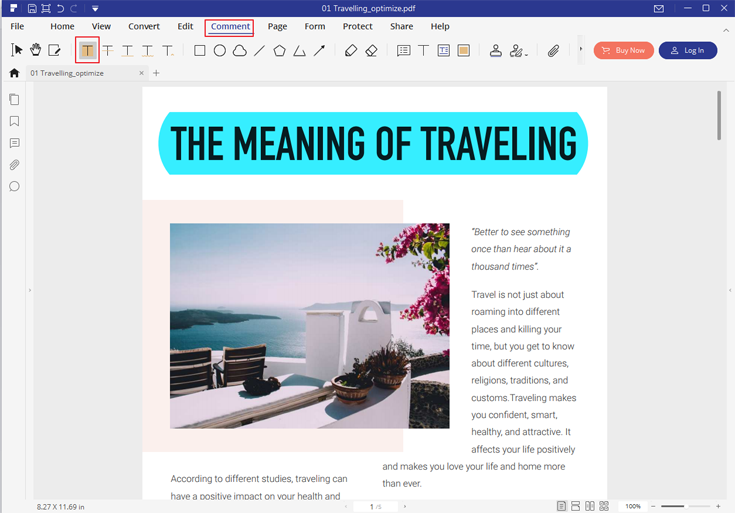
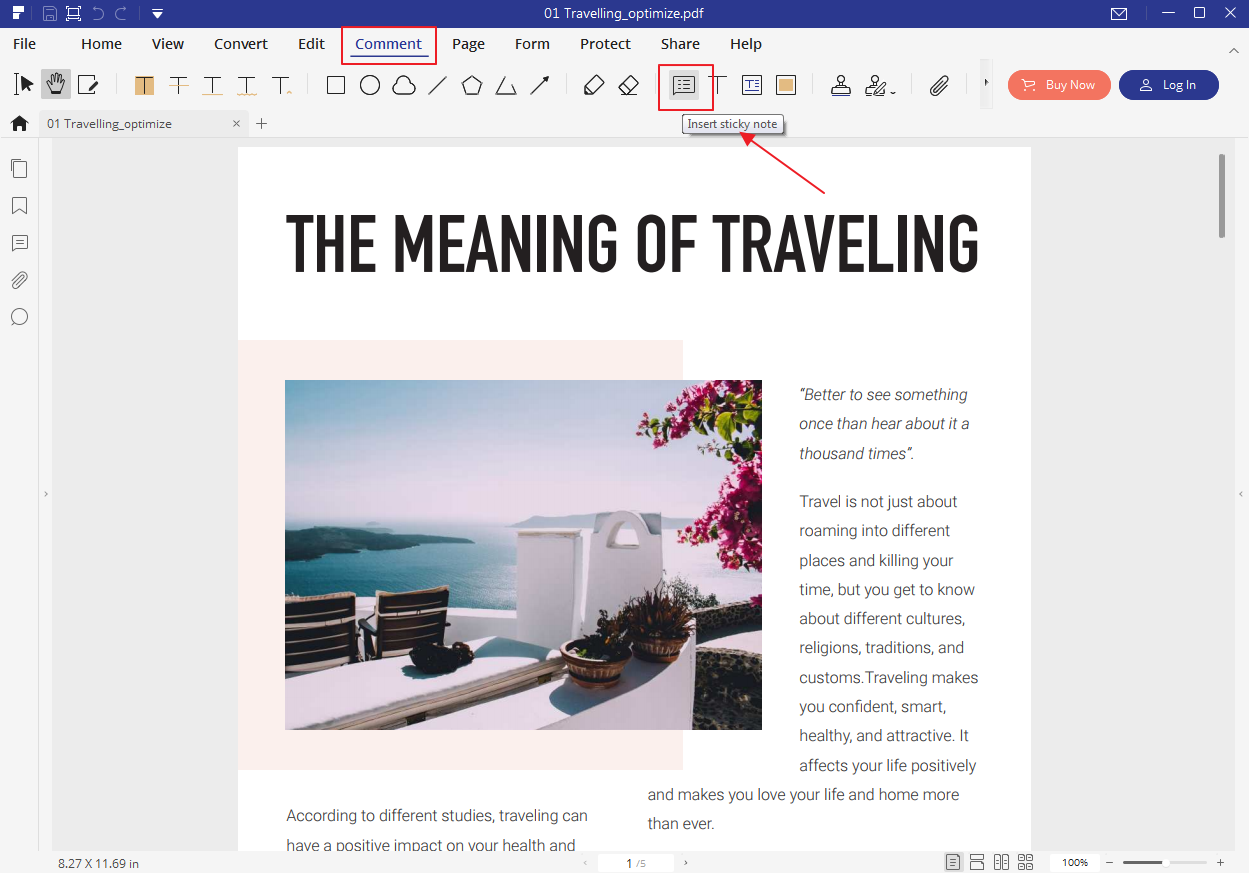
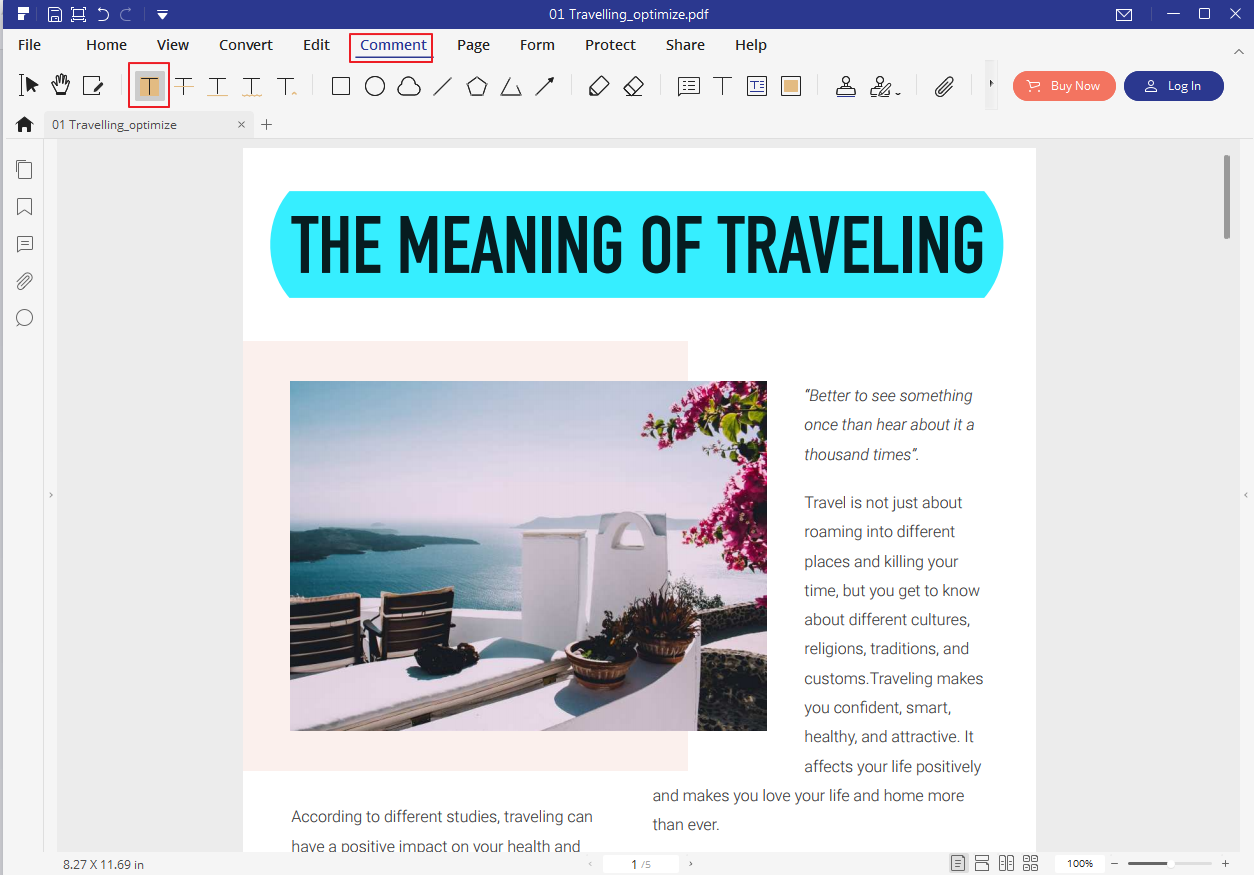
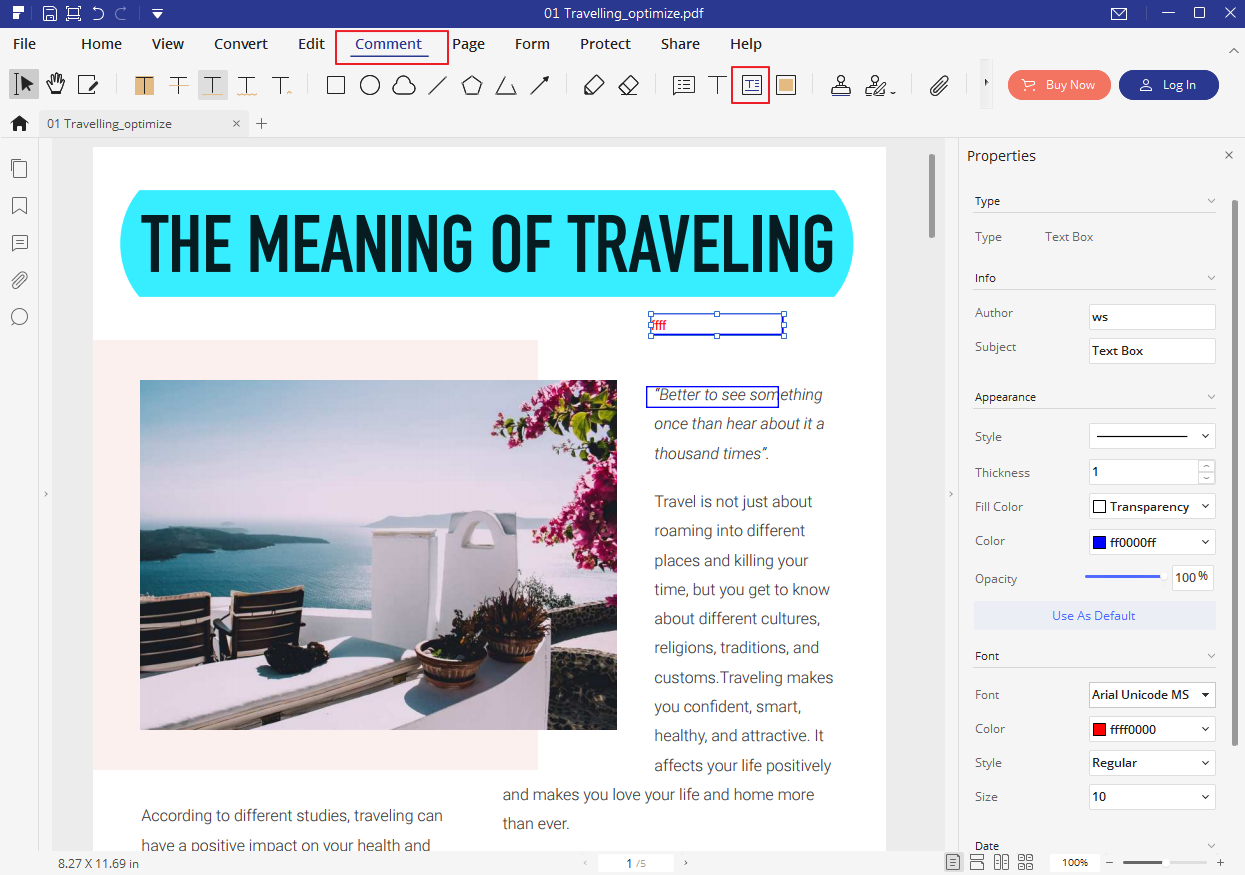
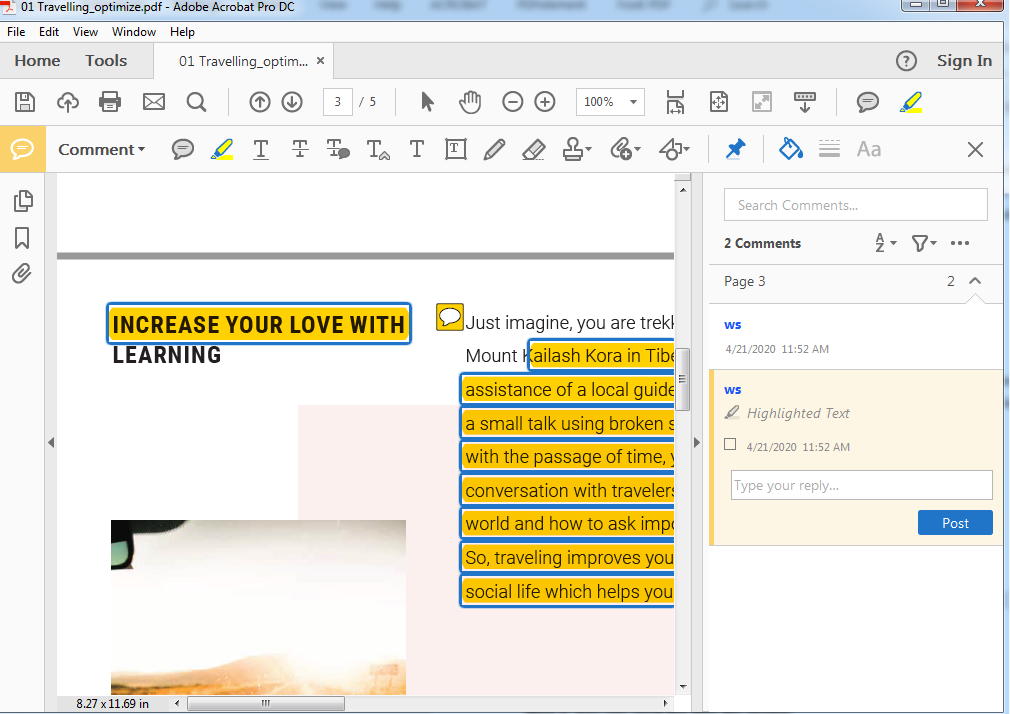
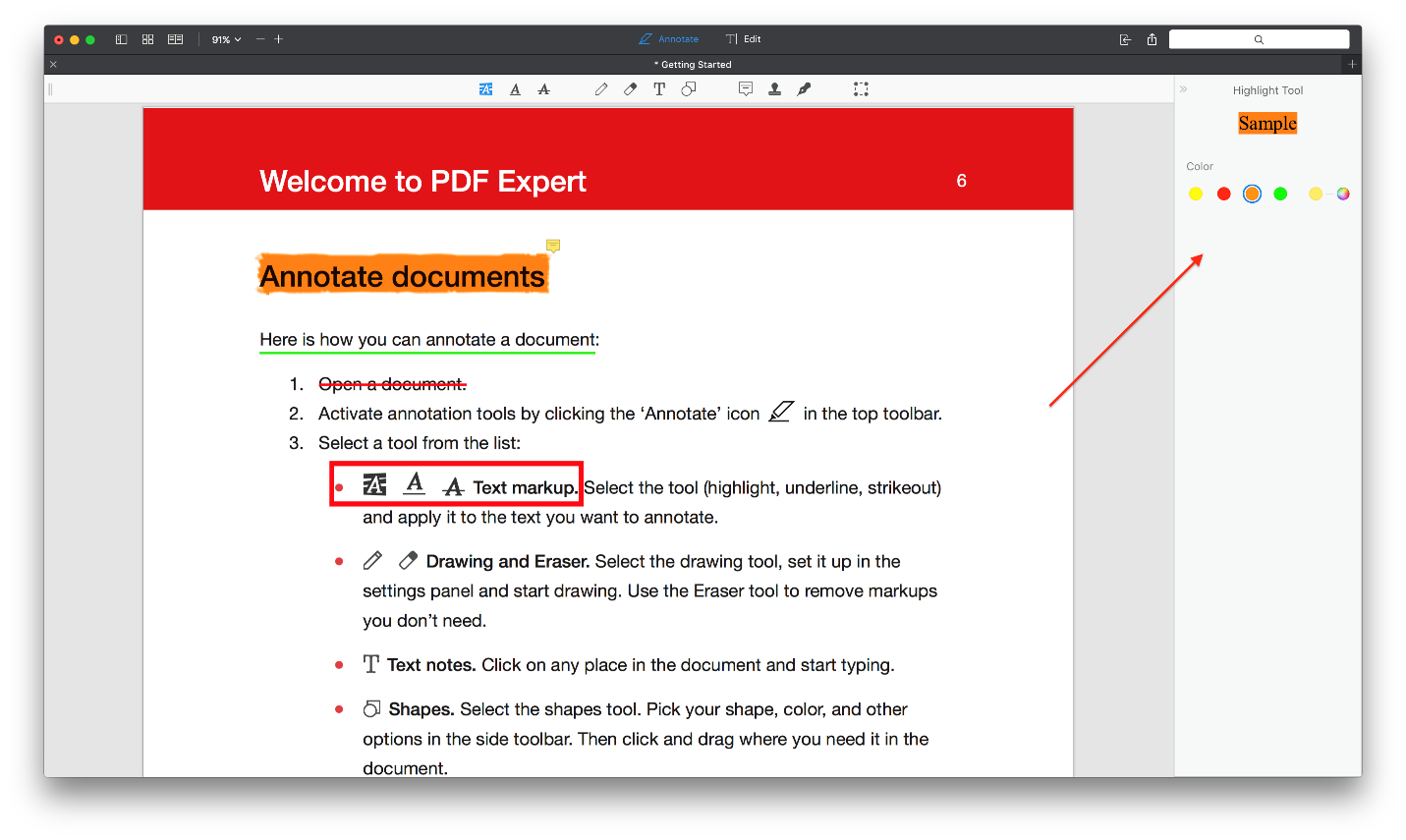
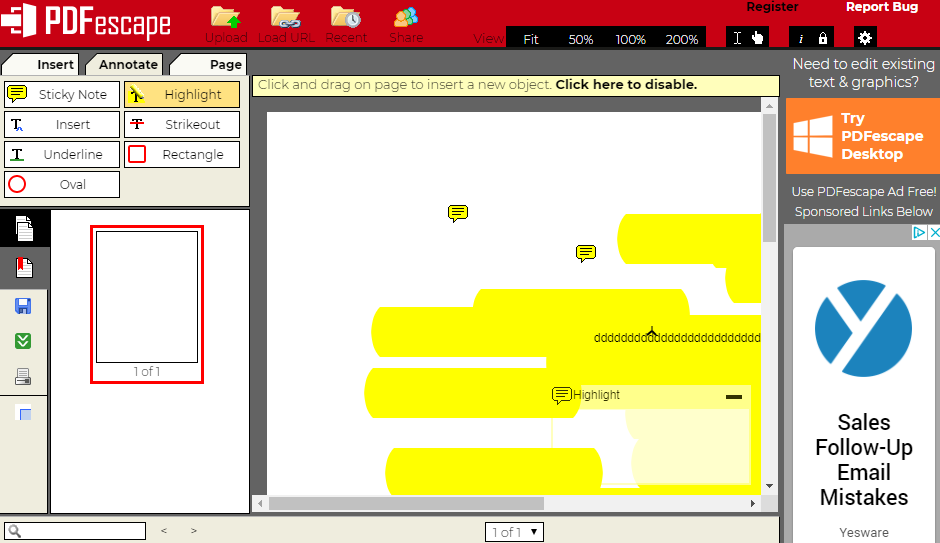






Add Comment