IPTV is “Internet Protocol Television” which provides TV contents, Live TV, Videos On-Demand (VoD) over the internet protocol network. IPTV is a technology which was intended to provide digital television service to their subscribers through internet protocol. There are plenty of IPTV players which can be used to stream IPTV links. Best IPTV player for windows will make your PC an entertainment place to view all your favourite TV shows.
Best IPTV Players for Windows XP, 7, 8, 8.1 and 10
Here are the best IPTV Players for Windows 7, 8, 8.1, 10, XP desktop which allows you to stream contents hassle-free:
VLC Media Player
We already have an IPTV player in the name of the VLC media player. It is one of the best apps which manages all your local media. Apart from managing local media, VLC Media Player also allows you to stream IPTV contents easily.

VLC Media Player streams the IPTV using the m3u files. You just need the latest version of VLC to stream your favourite contents. Here are the steps to stream IPTV in VLC:
- Open VLC
- Go to Media -> Open Network Streams
- Enter the URL of the video or live tv and click on Play
VLC will start playing the content you wanted to see. The interface is simple and easy to understand. Hence, people always call VLC as the best IPTV player for Windows.
MyIpTV
MyIpTV can be downloaded from Microsoft Windows Store easily. It allows you to watch videos/live TV. This application doesn’t provide any direct IPTV service or any IPTV link. They have an interface where you can enter the Video link to watch your favorite IPTV channels.

You can easily protect your application with a pin. Open Microsoft store on your Windows 10 and search “MyIpTV”. You will find the resultant application. Click on it and install the application. Once installing,
- Open the application
- Settings -> Add new playlist and choose EPG Source
- Enter the remote channel list name and enter the remote source
- List of videos and TV appears. Choose your favourite one and stream it on MyIpTV.
The MyIPTV is another best IPTV player for Windows 10 which allows you to stream live videos and television programs.
IPTV
IPTV is another IPTV app which lets you watch all your favorite IPTV channels on your Windows 10 device.

- Open the App
- Go to Settings.
- Enter the M3U URL and load your playlist.
- Stream your favorite channel.
You can easily download this app directly from the Microsoft Store. You need to pay 4.99$ to watch the videos in full screen and to remove the unwanted ads.
ProgDVB/ProgTV
Another innovative application which streams digital TV channels and allows you to stream radio channels live is ProgDVB/ProgTV. It is a freeware/shareware application and you can utilize the maximum out of it.

It provides you High Definition channels with Picture-in-Picture support. It also allows you to record live TV and radio streaming. You can install the app directly from the official website.
- Open the application
- Enter the url and choose the channel
- List of videos will appear. Choose the one you wanted to see.
ProgDVB/ProgTV is an excellent video streaming player. It has plenty of features inbuilt with it.
Kodi
Kodi can also be used as an IPTV player. The Kodi application is used to manage all your local media. Along with that, you can install addons to stream video-on-demand and live TV.

Apart from streaming using third-party addons, it can be used as the best IPTV player for windows as you can add the link and stream videos through that link. Here are the steps to be followed:
- Open Kodi application
- Click on TV or Radio
- Enter the URL
- Click Play to stream the video
Kodi with official addons are considered as legal. If you are using third-party addons, you might be sued for watching copyrighted content.
Free TV Player
Free TV Player is another IPTV app which lets you stream all your favorite live TV channels, TV shows, Movies and Internet Radio on your Windows 10 device.

With this application, you can upload your own M3U Playlist to stream the live TV channels. You can download this app directly from the Microsoft Store. Here are the steps to be followed:
- Open the app.
- Enter the M3U Playlist URL provided by the IPTV service provider.
- It will take a few minutes to load all the channels.
- Select and play your favorite live TV Channel.
IPTV Smarters Pro
IPTV Smarters Pro is one of the best IPTV apps available on the market. It lets the user stream their live TV channel with ease.

Even though it is developed only for Android devices, you can access this app on your Windows OS device by using the Android emulators like Bluestacks. Here are the steps required to stream IPTV through IPTV Smarters Pro app:
- Download and install Bluestacks.
- Open Bluestacks and login with your Google credentials (Gmail ID and password)
- Click the Play Store icon on the homepage.
- On the search bar, type IPTV Smarters Pro and hit the search icon.
- Select the IPTV Smarters Pro app and tap the Install button.
- After installation, open the app and tap ADD NEW USER.
- Select Load Your Playlist or File/URL -> Enter a name for your Playlist.
- Select the M3U URL and enter the URL provided by your IPTV service provider.
- Tap Add User and wait for few minutes.
- Now, select and play your favorite live TV channel.
GSE SMART IPTV
GSE SMART IPTV is another IPTV player that lets you watch all your favorite live TV channels on your device. The application is entirely free to download and use.

Developed by Alexander Sofronov, GSE SMART IPTV is only available for Android and iOS devices. But, you can use this app on your Windows 7/8/8.1/10 device by using the Android emulators. To access this app, you need to install BlueStacks. After installing the BlueStacks, follow these steps:
- Open BlueStacks app.
- Tap Sign In and enter your Google account credentials.
- Open Play Store and search for GSE SMART IPTV.
- Select the GSE SMART IPTV app and click Install to download the app.
- After installation, click Open to launch the app.
- Select +Add Playlist -> Tap Add URL.
- Enter the Playlist URL and tap OK.
- Select your favourite live TV channel.
Wrapping Up
These are the best IPTV players for Windows 10/7/8/8.1/XP/Vista. There are plenty of players available as well. Each IPTV player has its own features and the best IPTV player for your windows will be based entirely on your usage.

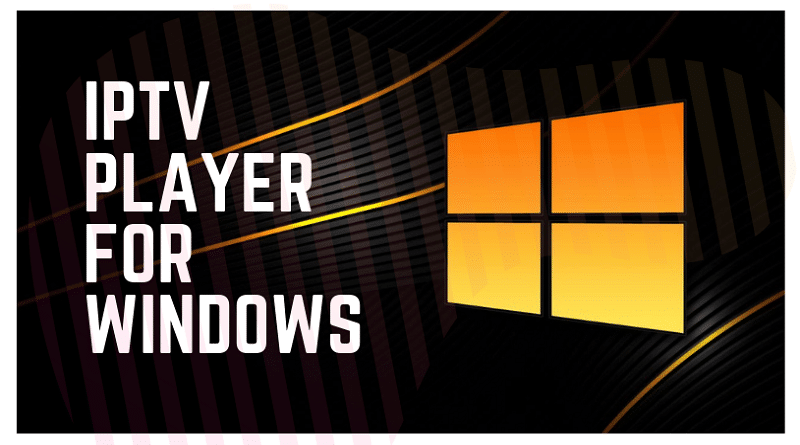






Add Comment