Suffering from an unwanted loss of data on digital cameras is quite common and it can happen to anyone. Since our videos can be of utmost importance and have sentimental values, losing them can be a nightmare. The good news is that you can perform video recovery on your own by using a reliable tool like Wondershare Recoverit. In this guide, a stepwise and quick tutorial is included that you can follow to recover deleted videos from your camera. Let’s explore this trusted solution in detail.
Wondershare Recoverit: Best Solution to Recover Videos from Cameras
It doesn’t matter what could have caused the deletion of videos on your digital camera, Wondershare Recoverit would be a go-to solution. It can yield highly positive data recovery results in different scenarios. Users can just follow a simple click-through process to perform video recovery on any internal or external storage unit. This means you can perform SD card video recovery, digital camera video recovery, internal drive recovery, video recovery from a flash drive, and so on.
- The free version of Wondershare Recoverit can help you restore up to 10 media files (with no size limit). To recover more videos, a premium version can be bought.
- Wondershare Recoverit is a complete video recovery tool that supports all the major formats like AVI, MPEG, MOV, 3GP, ASF, FLV, etc.
- The interface is easy to use and provides a preview of the recovered videos. This will let you restore the videos of your choice.
- The application can recover videos shot on your digital camera, drone camera, camcorders, or any other recording unit.
- It supports video recovery under different scenarios like accidental deletion, virus attack, lost partition, corrupt storage, and all the other common situations.
- It has one of the highest success rates for data recovery and features an intuitive interface.
How to Use Wondershare Recoverit to Perform Video Recovery?
You can use Recoverit on your Windows or Mac to perform video recovery like a pro. After downloading the application on your computer, you can follow these steps to recover deleted videos from your cameras.
Step 1: Select a location to scan
Firstly, connect your digital camera to the system and wait for it to be detected. If you want, you can unmount its SD card and connect it as well. Once it is detected, launch Wondershare Recoverit. You can view a list of connected external storage units. Simply select where you wish to scan to retrieve deleted videos.
Step 2: Scan the selected source
After selecting the appropriate location, simply wait for a while as Recoverit would perform an extensive video recovery. To get better results, it is recommended not to halt the process in between or remove the connected unit (digital camera or SD card).
Step 3: Preview and restore your videos
After when the video recovery process is completed, you will be notified. On the interface, you can preview the retrieved videos. In the end, you can select the videos that you wish to get back and restore them to a secure location.
There you go! By following these 3 simple steps, you can easily recover videos like a pro. One of the best things about Wondershare Recoverit is that its free version can recover up to 10 media files, without any size limit. Apart from videos, it can also be used to recover photos as well. It is compatible with every leading Windows and Mac system to provide dedicated video recovery solutions for free. You can keep the tool handy as it might save the day during an unexpected video loss on cameras.

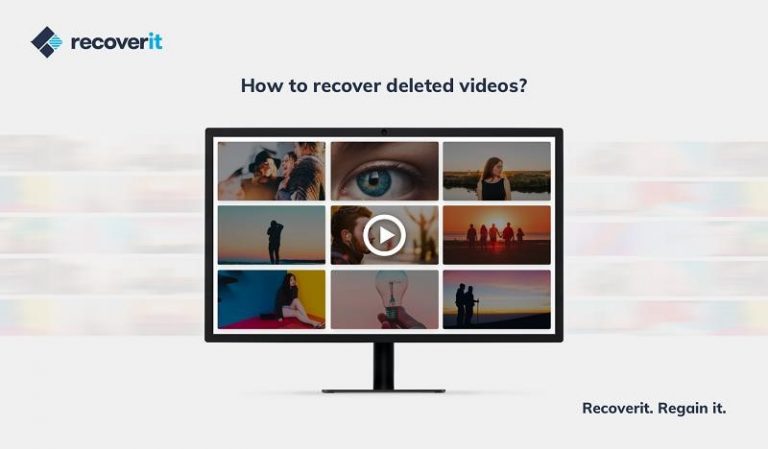









Add Comment